Ecommerce - How to sell products on your website
Selling products on XPRS is super easy and is done in just a few clicks.
1) You can either add a new Store stripe or click on elements on your website that you want to sell, and choose 'Sell this product'.
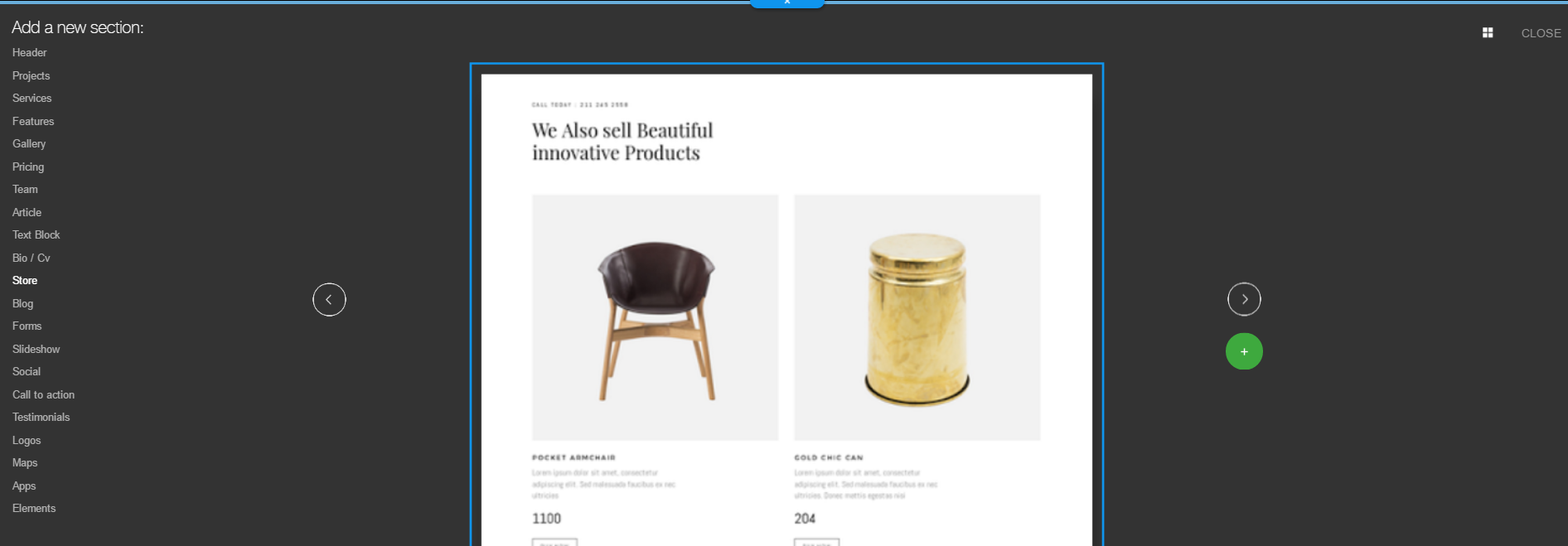
2) On both options, you'll see the option to open your store's dashboard.
You also have the option to open the store's dashboard from the stripe Settings panel (to see the Settings panel, click the gear icon on the right side of the stripe and click on 'Dashboard').
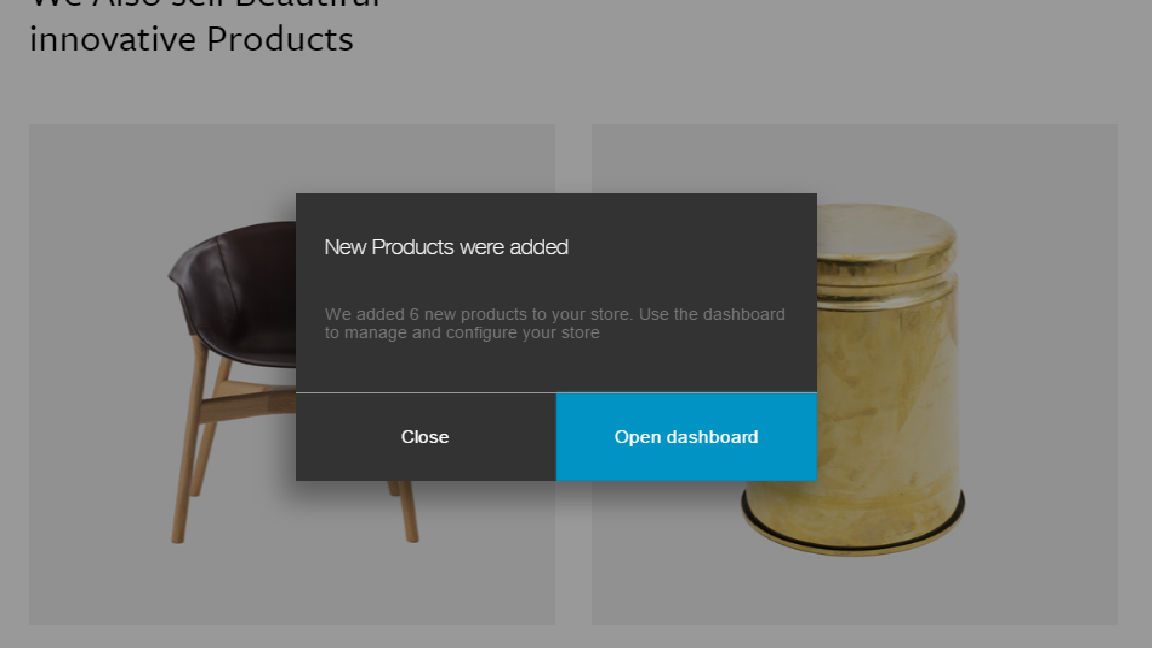
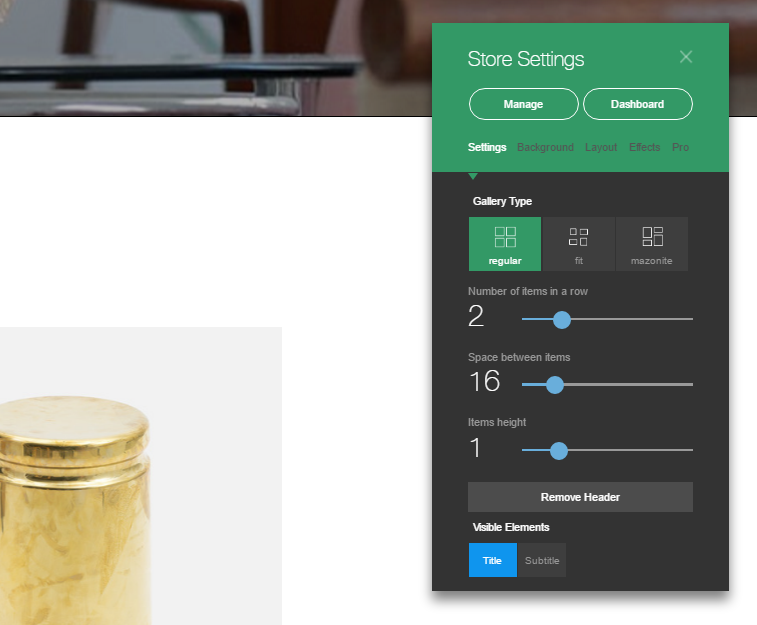
3) The store's dashboard has several tabs:
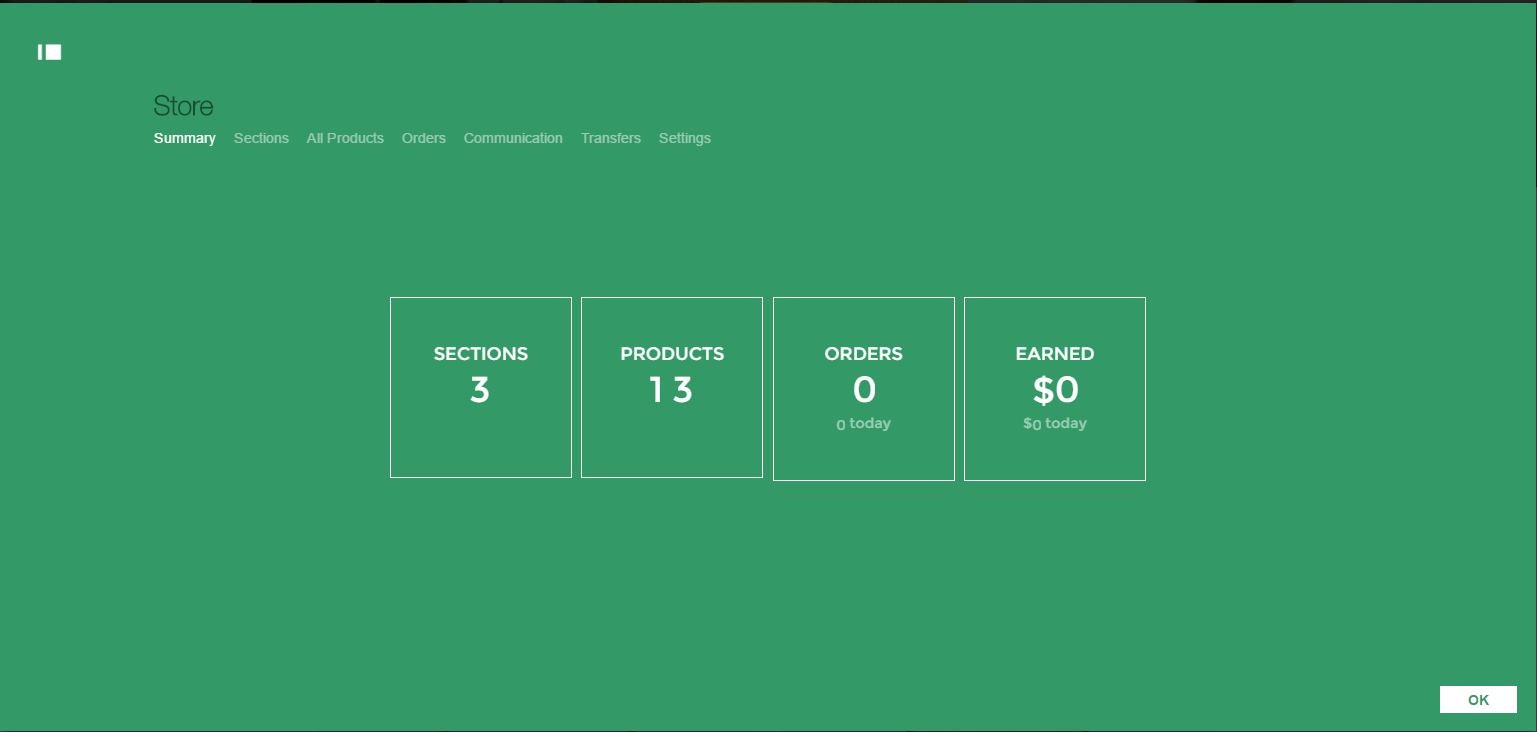
The Summary tab allows to see the store's amount of sections, products, completed orders and total earnings.
Each section represents a stripe that has items for sales on it.
You can see the sections list on the Sections tab. You can click on each sections and edit its products.
You can see your products full list on the All Products tab.
Each product has several settings:

You can set the Type/Price of the product, and more.
*Classifying it as 'Physical' will allow your buyer to enter 'Shipping Address'.
Under the Orders you will find full information on your completed orders.
Under the Communication tab you can change the messaging templates.
Under the Transfers tab you must add YOUR billing information. For now, it is only optional to connect the store to a stripe.com account. To create your stripe.com account, go to here - https://dashboard.stripe.com/register[SK stands for "secret key", and PK stands for "publishable key".
Secret and publishable keys are used to identify your Stripe account. You can grab the test and live API keys for your account under Your Account >> API Keys.]
After the update, your store's income will be transferred directly to your account, with no extra fees from our end.
On the Settings tab you will find some general information regarding your store (Currency, email, etc.)
4) You can 'Test buy' your new product:
You will then see what your websites users would see if they try to purchase the product
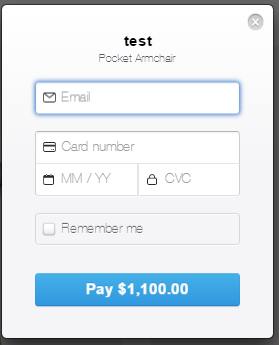
5) You have the option to change each item settings from outside the dashboard.
Click the item, and choose 'Edit' on the 'Test Buy' line.
You will then see the item's settings panel. Through it, you can edit the item price, name and currency.
You also have the option to create a unique page for each product. Check the 'Open in separate page'.
This will allow you to sell different colors and sizes for a specific item.
On the item's page, you need to add several items for sale, where each item represents different color or size of the same product.
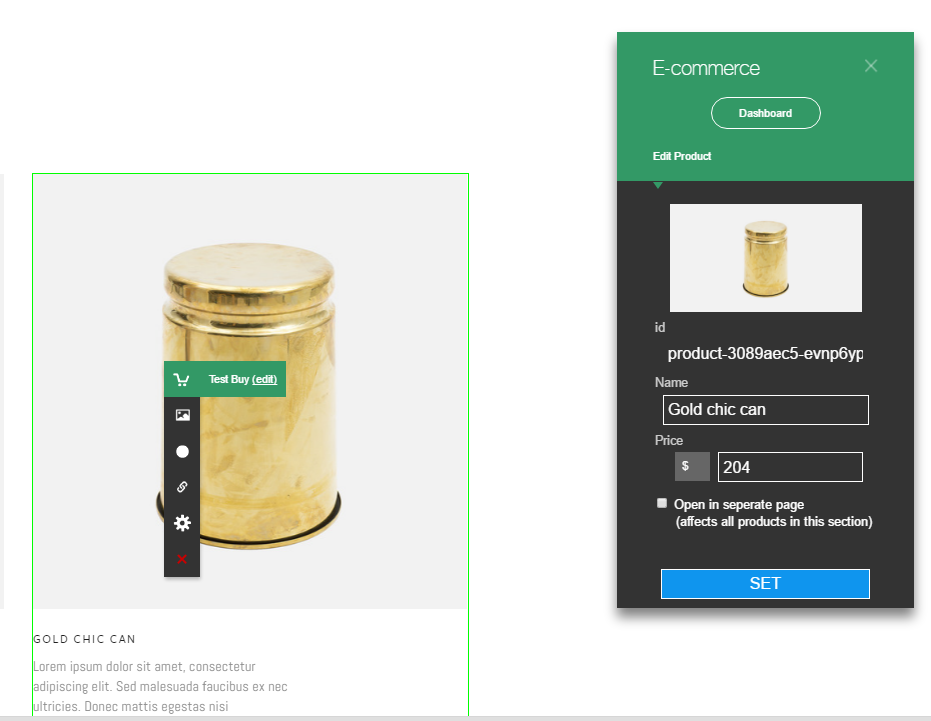
That's it :)