Adding a Blog Stripe
To add a Blog Stripe:
The Blog stripe contains 3 blog items. Each item is assembled by an image, its text (title and body) and a label (link to the post).
1. To add a Blog, click on the blue '+' sign to add a stripe, and choose one of of the option under the 'blog' category. Click the green '+' to select.
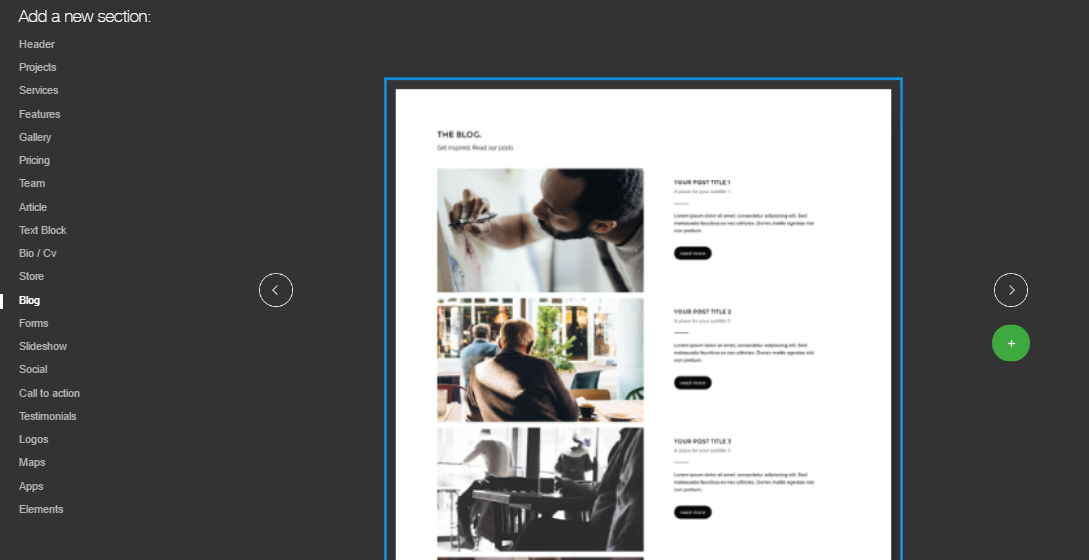
A default blog will appear.
2. To change the default image of an item and add yours, left click the item and choose Upload Image.
3. To change the default text of an item, please see – Adding Text
4. To change the default link of an item’s label, left-click on the label, hover over the pencil icon (second option in the menu), and click on 'link' (next to 'edit POST').
Please note: Clicking the ‘edit POST’ will lead you to the page of the post on your site.
5. To manage the blog items, click on one of the elements in the blog stripe, hover over the rectangle icon (last option in the menu) and click Section Settings.
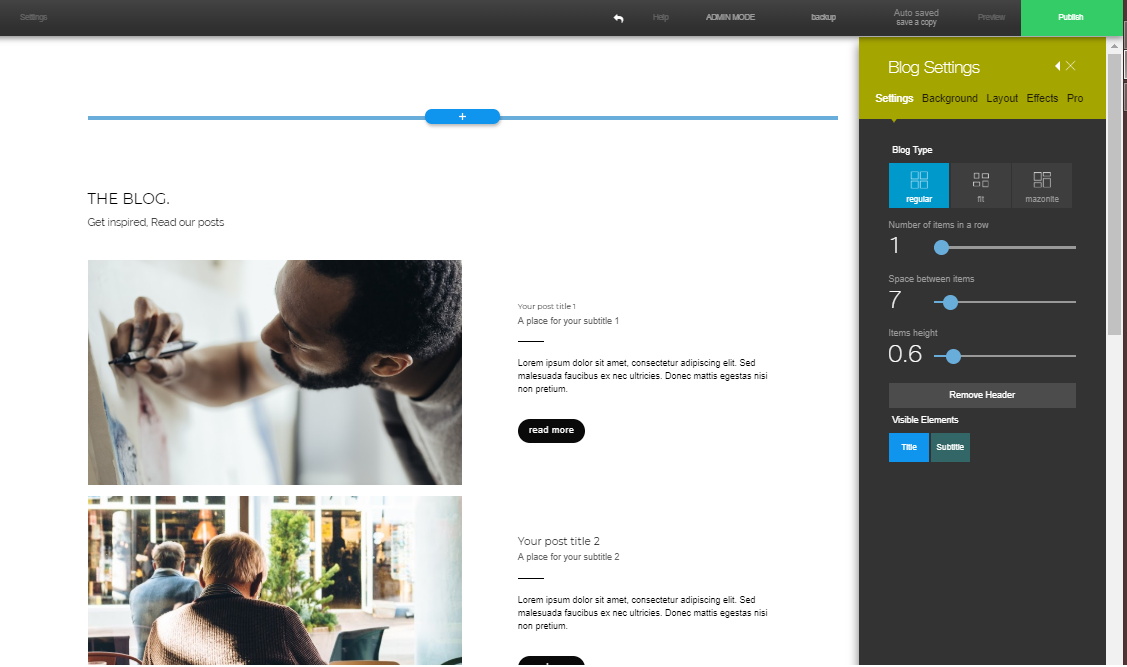
Adding/Removing blog items
Adding blog items
To add more blog items, click the uppermost existing blog item, hover over the third menu option, Item Settings, and choose the clone item option. The new blog post will appear at the top of the blog stripe.
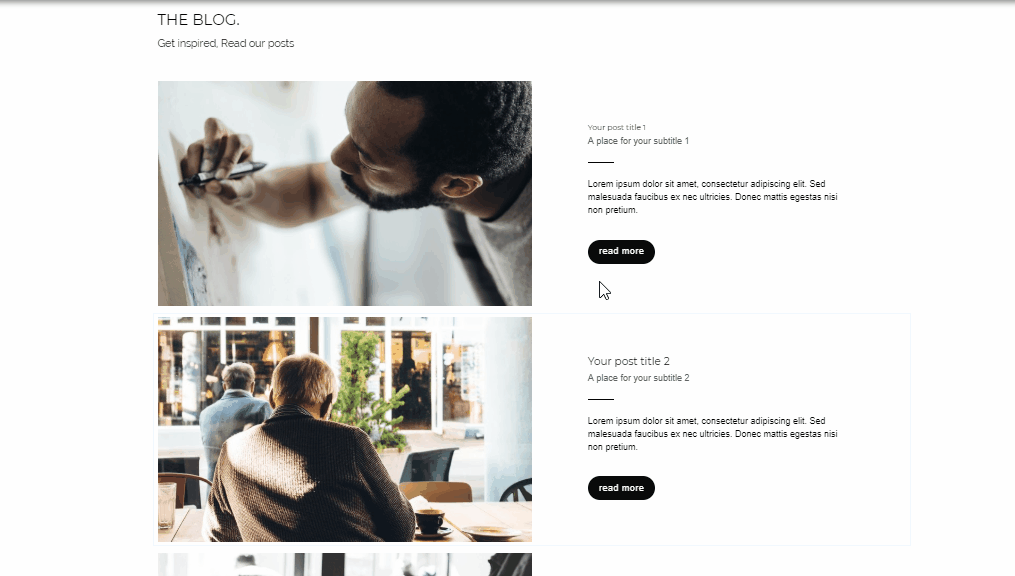
Removing blog items
Click the blog item you wish to delete, hover your mouse over item settings, and click the 'x' to remove the item.
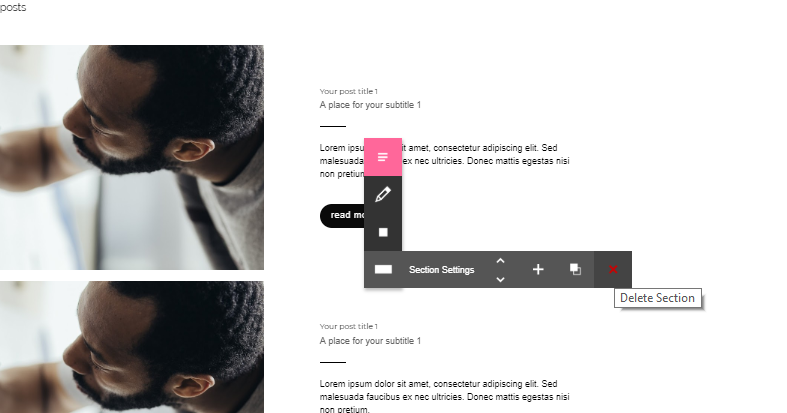
Reordering blog items
Use the arrow keys under the Item Settings menu to rearrange the order of the blog posts on the blog stripe.